The Web Homework System
Mathematical Sciences
University of Kentucky
August 21, 2000
The Web Homework System is a computer program through which you can access the homework assignments for several undergraduate mathematics classes. The program allows you to get printouts of homework assignments as well as to enter answers to the problems and have the assignment automatically graded. The system will keep records of your work all semester; you can access your records at any time to see which problems you have successfully worked. Homework answers can be submitted as many times as you like so you can correct problems which originally posed difficulties for you.
When you submit answers, you get immediate feedback indicating which problems are worked correctly and which are not. The feedback also indicates the correct answer to any incorrectly solved problem. Because answers can be resubmitted, it is trivial to go back and enter the solutions in order to get a perfect score this is not the idea. You should, instead, rework the problem until you realize the flaw in your original solution the idea is NOT to get a high score, but to be sure that you can work each type of problem correctly. If you can do this, then you will be successful in the course.
How to use the program: The Web Homework System can be accessed through any
Web browser it is tested under Internet Explorer 5.0 and Netscape 4.7, accessed from pcs running Microsoft Windows 2000. The same browsers should work fine from Windows NT 4.0 or 98 or even 95 and Macintosh computers. In particular, you can access it through the computers in the Mathematical Sciences Instructional Laboratory (Room 313 Whitehall Classroom Building) as well as from the Audio Visual Center in the basement of the Young Library or from many of the Library Microsystems laboratories.
Assuming that you have started up your browser, you can access the system through the address http://www.msc.uky.edu/wqs2. I recommend that you use Internet Explorer and that is the browser that will be used in the screen shots below. When you access this web address, you will be prompted for authentication with a dialog box like the one shown below.
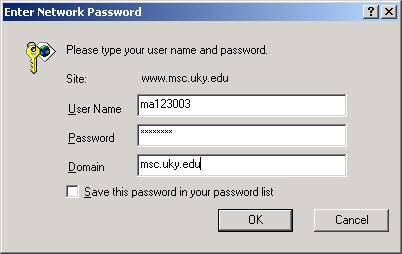
To proceed further, you must have a Mathematical Sciences login name and password. Your instructor will provide you with this; if you have registered late for the class, your instructor may not have the account on the first day of class in this case, you can go to Room 313, Whitehall Classroom Building in order to request an account you can get an account in a section, even though you have not yet officially entered the class. So, if you are on a waiting list for a section, get an account and start working on the homework so that you will not fall behind in the class as you are finalizing your registration.
As indicated in the figure, you need to enter your User Name, which will typically be made up of up to 8 characters of your last name followed by the initial of your first name; in case of duplicate names, a digit may be added to the end. The login name is case insensitive. Your password consists of a lower case letter u followed by the last 7 digits of your student ID number (which for most students is the same as their social security number). For domain, enter the string msc.uky.edu; then click on OK. If you are using Netscape, then the dialog box does not have a domain line, and for your login name, you must use MS\ followed by your login name.
If all is not well, you will be prompted to re-enter your authentication information again. If for some reason, things just wont work, then get help by going to the Mathematical Sciences Instructional Lab in Room 313 Whitehall Classroom Building.
If all is well, your browser will display the main Web Homework System web page, which looks like the figure below. By clicking on the appropriate button, you can:
- Set or change the e-mail address which will be used to send you the results of your homework submissions.
- Bring up a list of homework assignments for your section you can use this to either print out a copy of the problems or to submit answers and have the homework automatically graded. After it is graded, you can make comments on specific problems to send back via e-mail to your instructor.
- Obtain a summary of your homework progress to date. This allows you to see which problems were solved correctly and which problems were either not attempted or were incorrectly submitted.
- Change the password on your Math Sciences computer account. Remember your password is the only protection for your homework grades so you will want to change the password to a more secure one, so others cannot corrupt your classwork record.
- Browse to see what what homework other classes have assigned not likely to be of much use to most students.
Here is the main Web Homework System web page:
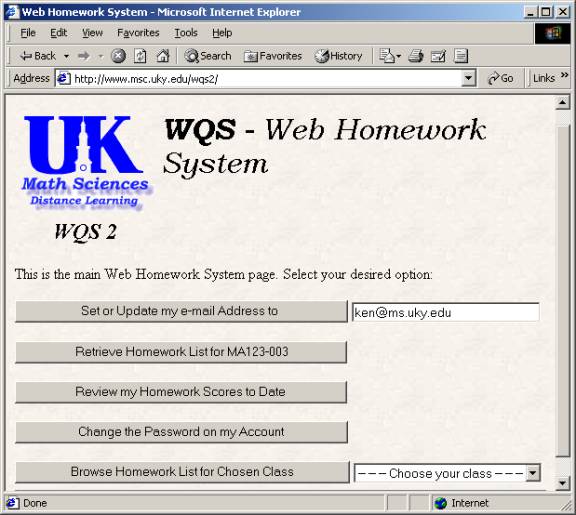
Setting your e-mail address: This is the first order of business, as otherwise the system will not be able to send you reports about your homework submissions. First type in your e-mail address, and then click on the button labeled Set or Update my e-mail Address to. After your e-mail address is set, hit the button to return to the main page. From now on, the e-mail address that the system is remembering for you will be displayed on the main page update it whenever you change your e-mail address.
Retrieving your homework assignment list: Just click on the button labeled Retrieve Homework List for MA123-003 (or whatever your class happens to be). The list will look similar to figure below:
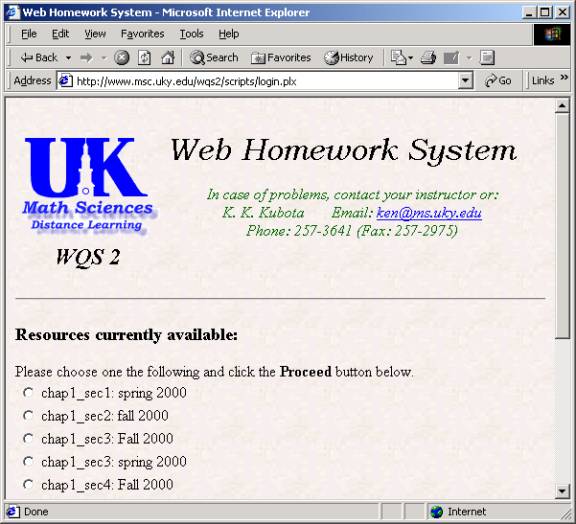
Click on the radio button corresponding to the homework assignment you wish to view. To start off, select, for example, the first homework assignment. Then scroll to the bottom of the page and click on the button labeled Proceed. The homework assignment you selected will be formatted and displayed. At typical one is in the screen shot below. You can:
1. Print out the problems so you can work on them without the computer. To do so, go to the File menu of your browser and Select Print.
2. Select answers by clicking on the radio buttons. Note that all the questions are multiple choice so you may needd to do some simplification to match your answer with the choices provided. You do not have to answer all the questions you can even submit after each problem if you like. To submit the answers, click on the Submit button at the very end of the homework assignment. Your work will be graded and the results presented to you the results will indicate which problems you solved correctly and the correct answers to those you did incorrectly think of this as the answers in the back of the book. There are also input areas where you can type comments or questions which will be sent back to your instructor via e-mail. To submit your comments, go to the end of the page and click on the button labeled Submit your Comments. They will be mailed off and you will be presented with a final screen from which you can either return to select another problem set or go back to the main page.
3. Some of the homework assignments will have links to videos. Just click on the link to see a video of one of the instructors solving a problem similar to that in the assignment. This is a good way to get started on a problem that you dont know how to approach. (To view the video you will need to connected at high speed and have the Microsoft Windows Media Player installed on your computer if you need a copy, it is available for free from http://www.microsoft.com.
Reviewing your homework Scores: From the main page, click on the button labeled Review my Homework Scores to Date. You will be presented with a list of all the problems attempted on all the homework assignments submitted to date. You can use this to see which problems you still need to work on feel free to work on and resubmit until you understand how to do all all the problems. Here is what a typical listing looks like after one entire assignment was done.
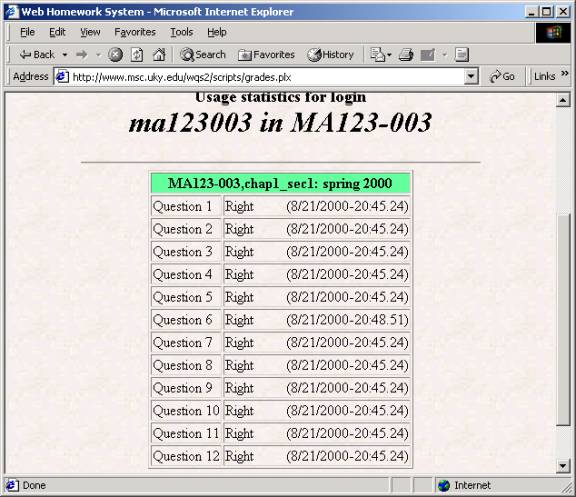
Changing your password: From the main page, just click on the button labeled Change the Password on my Account. You will be presented with a form type in your old (current password) as well as your desired new password. As you type them in, the password will not be displayed on the screen. You have to type your new password twice this is to guard against typos; the system will only change your password if the two copies of the new password are identical.
Your original password is a simple modification of your student ID number so you should definitely change your password so that your homework records will be secure. You should do this within the first couple weeks of the semester if you do not do so, eventually your account will be disabled.
Make sure you remember your new password should you
forget, you can have it reset by making a request in the Mathematical Sciences
Instructional Lab (Room 315, Whitehall Classroom Building).
Browsing
homework for other classes:
If you are curious about other classes, you can access the homework
assignments for other classes by selecting a class in the pull down list and
clicking on Browse Homework List for Chosen Class.
Hopefully, this little tutorial has been helpful in getting
you started using the Web Homework System.
By using it regularly, you can get immediate feedback about whether or
not you are working problems correctly, and e-mail responses to questions posed
to your instructor. If you master all
the problems, you should expect to do quite well in the examinations. Have a good semester.